
Step by Step
|
|

|
Click the busy lamp field button in the toolbar to display the busy lamp field.
Idle State
You are not in the talk state and want to place a call.
|

|
With the left mouse button, click the status button for the station that you want to call.
The station number is automatically dialed.
Switching State
You are engaged in a call and want to forward the call to a station in the busy lamp field. There are three ways to do this:
 |
Screened transfer |
|

|
With the left mouse button, click the status button for the station to which you want to transfer the call.
You can notify the station of the call.
|
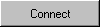
or

|
Connect the station by clicking the Connect button (the Clear button is
replaced by the Connect button) or press the + key on the keyboard.
 |
Unscreened transfer |
|

|
With the left mouse button, click the status button for the station to which you want to transfer the call.
Wait for the ring tone.
|
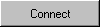
|
Connect the stations by clicking the Connect button (the Clear button is
replaced by the Connect button) or press the + key on the keyboard.
|
or
|
|

|
 |
Speed transfer |
|

|
With the right mouse button, click the status button for the station to which you want to transfer the call. The call is immediately forwarded to the selected station. If this station is busy, the busy station is automatically camped on after approximately five seconds (can be configured by the system administrator). If the station cannot be reached, the call is signaled in the call display as a recall after approximately forty seconds (can be configured by the system
administrator).
|













