

 |
|
 |
|
| Key Labelling Tool | |
The following is a simple method of labeling the key fields on your system telephones.
 |
Internet browser Netscape ® Navigator 4.x (or higher) or Microsoft ® Internet Explorer 4.x (or higher). JavaScript must be activated. |
 |
Microsoft ® Word 6 or higher. |
 |
Graphics-capable printer (e.g. ink-jet or laser), which is configured as the default printer. |

|

|

|
optiPoint 600 office |
optiPoint 500 advance |
optiPoint 500 economy/basic/standard
|

|
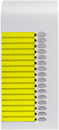
|
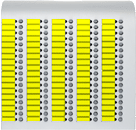
|
optiPoint 500 entry |
optiPoint key module |
optiPoint BLF |

|

|
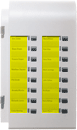
|
optiset E memory |
optiset E standard/advance/
|
optiset E key module |

|

|

|
optiset E basic |
optiset E entry |
optiset E signature |
|
2nd step |
For users of Netscape ® Navigator 4.x or higher: |
|
|||||||||
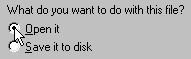
|
When asked what you want to do with the file, select Open it, then click OK. | ||||||||||
|
|
|||||||||||
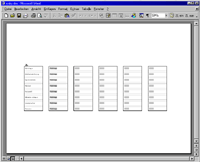
|
Six labeling strips are offered for the selected key field in the form of a Word document. | ||||||||||
| or | For users of Microsoft ® Internet Explorer 4.x or higher: | ||||||||||
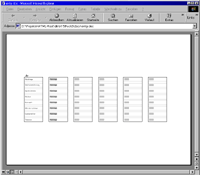
|
Six labeling strips are offered for the selected key field in the form of a Word document.
|
||||||||||
| 3rd step |
|
||||||||||
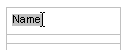
|
Click the mouse on one of the gray fields in the Word document and then write your labeling text (e.g. a name). Maximum entry: 20 characters per field. | ||||||||||
| 4th step |
|
||||||||||
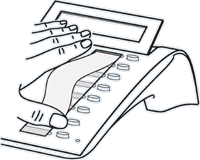
|
Print out your Word document and then cut out the labeling sheet along the perforations. Insert it in the telephone and cover it with the foil supplied (matt side up). | ||||||||||

|
If you wish to retain your entries for further use, you can store the file with the changes on your hard disk or on a diskette before closing the program window. |
| HiPath | © Siemens AG 2002 | ||