Reaching Parties More Effectively
Callback
When you cannot reach specific parties, you can send them callback requests to save yourself from attempting additional calls.

Step by Step
|
|
1.
|
|
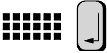
|
Enter the station number and press Enter to confirm your entry.
The station cannot be reached.
|
2.
|
|

|
Click "Activate callback" in the toolbar.
The toolbar button changes to "Delete callback"  .
.
Your callback request is sent to the called station.
|
or
|
|

|
Press the "F10" button (this must be configured).
|
The system automatically calls back when:
 |
The called party hangs up. |
 |
The called party returns and has conducted a call. |
 |
The called party displays his or her messages and responds to the callback request. |
When you answer the callback, you first will hear a dial tone and then the other party will be called.
Displaying and Canceling Callback Requests
You can display and cancel callback requests that you have already issued.













