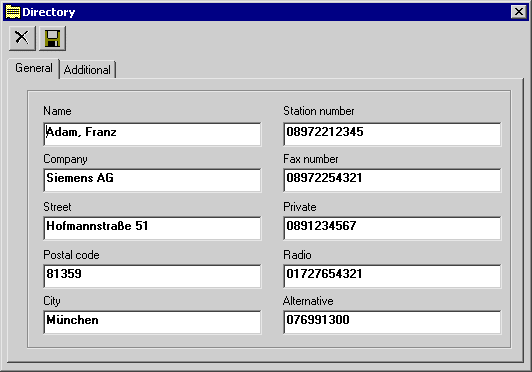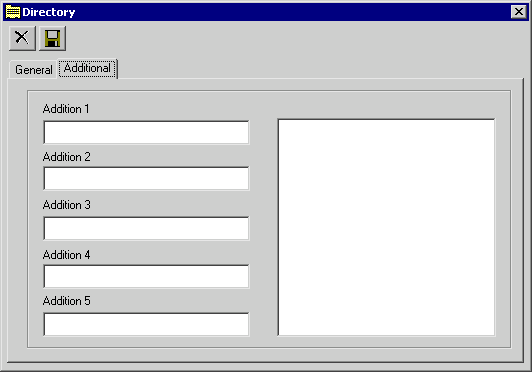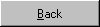Configuring the Electronic Directory
The electronic directory is a database based on Microsoft Access 2.0, so it is compatible with other directory files such as Smartset.
You can also use this database concurrently with several optiClient Attendants. Please contact your service technician in such cases.
In the default configuration, an existing database for the directory is loaded when the optiClient Attendant is started. You can add new stations to the database.
Starting the ETD

Step by Step
|
|
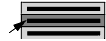
|
To start the ETD, select the Directory option from the Window menu.
|
or
|
|

|
Click the directory button in the toolbar.
The main window of the directory containing all the stations in the directory and their data is now displayed.
In order to modify the number of data records displayed in the main ETD window, please consult your service technician.
|
Adding New Stations

Step by Step
|
|

|
The "New entry" button in the main window of the telephone directory can be used to open a further window with two different tabs by means of which you can add a new user to the ETD.
|
The window contains the two tabs "General" and "Additional". On these tabs you can enter additional data for the station.
General
On the "General" tab you can enter the user's name, company, address and various telephone numbers.
When calls are made by way of the telephone directory  , the number is displayed in the "Station number" field (default setting) and then dialed. If you wish to alter this default setting, please contact your service technician.
, the number is displayed in the "Station number" field (default setting) and then dialed. If you wish to alter this default setting, please contact your service technician.
Additional
You can use the "Additional" tab in order to enter further data, for example the user's department or corporate rank or several lines of notes, e.g. details of the company's business hours.
Click the Cancel button in the directory's main window to exit the ETD and return to the attendant monitor.







 , the number is displayed in the "Station number" field (default setting) and then dialed. If you wish to alter this default setting, please contact your service technician.
, the number is displayed in the "Station number" field (default setting) and then dialed. If you wish to alter this default setting, please contact your service technician.