Consultation/Transfer/Conference
Transferring Calls
The following methods can be used to transfer an answered call to an internal or external station. If you are unable to transfer calls to external stations, this is because you are not authorized to do so (consult your system administrator).
 |
Screened transfer: The person you are talking to would like to consult another party. Call the desired party and announce the call. |
 |
Unscreened transfer: The person you are talking to would like to consult another party. Dial the number of the desired party, wait for the ring tone, and connect the two parties without announcing the call. |
 |
Speed transfer: The person you are talking to would like to consult another party. Dial the number of the desired party and connected the two parties without waiting for the ring tone. |
 |
Transfer after parking/holding: The external party you are talking to would like to consult another party. You place the call on hold or park the call. Dial the number of the wanted internal or external party, announce the call and then connect the two parties. |
Screened Transfer

Step by Step
|
|
1.
|
|

|
Accept the call.
The call appears on the traffic display.
|
or
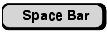
|
|
2.
|
|

|
While still conducting the call, use the left mouse button to click the status button for the station to which you want to transfer the call.
The station number is dialed.
|
or
|
|


|
While still conducting the call, enter the number of the station you want to reach and press Enter to confirm your selection. The station number is dialed. (You can also dial the station from the electronic directory  or using the repertory dial keys or using the repertory dial keys  .) .)
The two stations appear in the traffic display:
The first party is automatically placed on hold.
|
3.
|
|

|
Wait until the destination station responds and announce the call.
|
4.
|
|
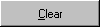
|
Connect the station by clicking the Clear button.
As soon as the stations are connected, their data is deleted from the traffic display and you are free to answer another call.
If the station is busy or does not answer, click the Back button to return to the first party.
|
Unscreened Transfer

Step by Step
|
|
1.
|
|

|
Accept the call.
The call appears on the traffic display.
|
or
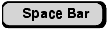
|
|
2.
|
|

|
While engaged in the call, click the status button for the station to which you want to transfer the call, using the left mouse button. The system dials the number.
|
or
|
|


|
While engaged in the call, enter the number of the station you wish to reach and press Return to confirm. The system dials the number (you can also dial the party from the electronic directory  or using repertory dial keys or using repertory dial keys  .) .)
Both stations appear in the traffic display.
The first party is automatically placed on hold.
|
3.
|
|
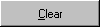
|
Wait for the ring tone and connect the station by clicking the Clear button.
When the stations are connected, the data for the other party disappears from the traffic display and you can accept another call.
If the third party is busy or does not answer, click the Back button to return to the first party. If the third party does not answer the transferred call within 40 seconds (time can be programmed by the system administrator), the call appears as a recall in the call display.
|
Speed Transfer

Step by Step
|
|
1.
|
|

|
Accept the call.
The call appears on the traffic display.
|
or
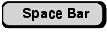
|
|
2.
|
|

|
While still conducting the call, use the right mouse button to click the status button for the station to which you want to transfer the call. The station number is dialed and the call is automatically forwarded to the station
dialed.
If the party does not answer the transferred call within 40 seconds (time can be programmed by the system administrator), the call appears as a recall in the call display.
|
Transfer after parking/placing on hold
Prerequisite: You have placed an external call on hold  or parked it
or parked it  . The held/parked call is indicated in the call list.
. The held/parked call is indicated in the call list.

Step by Step
|
|
1.
|
|

|
Click the left mouse button on the status button of the user whom you wish to call. The number is dialed.
|
or
|
|


|
During the call, enter the number of the internal or external party whom you wish to call, confirming your input with the "Return" button. The number is dialed. (You can also use the Electronic Telephone Directory  or the repertory keys or the repertory keys  to dial this party. to dial this party.
|
2.
|
|

|
Announce the call to the wanted party.
|
3.
|
|
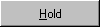
|
Click the "Hold" button.
|
or
|
|

|
Press the "F3" button (this must be configured).
|
4.
|
|

|
Double-click the left mouse button on the entry for the held/parked call in the traffic display.
|
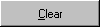
|
Connect the station by clicking the Clear button.
As soon as the two parties have been connected, the data of the call parties is deleted from the traffic display and you can accept a new caller.
|










 or parked it
or parked it  . The held/parked call is indicated in the call list.
. The held/parked call is indicated in the call list. 



