Park
You can park a call that you have answered but have not forwarded. The parked call can be connected to another party  .
.
Your optiClient Attendant can be configured so that a waiting call automatically places the current call on hold. For more information on this capability, please get in touch with your system administrator.
Prerequisite: You are currently conducting a call.

Step by Step
|
|
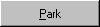
|
Click the Park button to park the call.
|
or
|
|

|
Press the "F6" button (this must be configured).
If this is configured (ask your system administrator), you can enter any text for the party to be parked. You can still speak with the caller while entering the text.
Confirm the input.
The parked call is shown on the call display. The optiClient Attendant automatically parks the call in the next available park slot.
Each telephone system has park slots for ten calls, which both you and other internal parties can park. When a user parks a call in the system, the occupied park slot number appears on the status bar for ten seconds.
Answering Parked Calls
Prerequisite: You are making a call.
|

|
Double-click the mouse on the line in the call list which contains the parked call you wish to take.
You are reconnected to the held party.
When a user picks up a parked call, the park slot number that is now available appears on the status bar for ten seconds.
The parked call disappears from the call display.
|






 .
.



