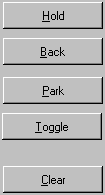Attendant Monitor
The attendant monitor is the main work area of the attendant console. From here, you can control the switching functions and obtain information from your communications platform.
 |
You can answer all pending calls from the call display. |
 |
The traffic display indicates the current trunk seizures. |
 |
The buttons allow you to initiate the switching functions. |
 |
Any held or parked calls are indicated in the call list. |
A pending call appears in the call display. When you call a party or answer a pending call, the data appears in the left column of the traffic display. If you call another station for switching purposes, the data for this station appears in the right column of the traffic display; the data of the held station appears in the call display.
Call Display
Waiting calls are displayed in the list boxes on the call display. Using the mouse, you can scroll through the list boxes and select individual calls. A call can be answered by clicking the "External", "Internal" or "Private" buttons.
The number of waiting calls is indicated to the left of the list boxes both numerically and by means of a green bar. If the number of callers exceeds a programmable threshold value, the color of the bar changes to red. Please ask your system administrator to configure the threshold value (= warning).
Traffic Display
The left column of the traffic display shows the first party when you answer or place a call.
The right column of the traffic display shows the second call when, for example, you call a second party for the purpose of connecting him or her to the first party.
The party who is actually connected to the attendant console appears in the top half of the traffic display, while the station the caller wanted to reach--or the attendant wanted to call--appears in the bottom half. For example, the attendant wanted to reach a user named Smith (station number 120), who, however, had activated call forwarding to Miller (station number 101). The attendant reaches Miller (entered in the top half of the display), but not Smith (lower half of the display).
For internal calls, the station number and (if possible) station name are
displayed. For external calls, the station number and possibly the name are displayed only in the case of an ISDN connection or digital tie trunk
(CorNet-N).
If your party has activated call forwarding, the name and number of this station also appear in the traffic display. If call forwarding is not activated, the party's name and station number are repeated.
The two Status fields in the traffic display indicate the status of the calls (such as Busy, Free, Call).
Call list
The call list indicates all calls which are currently on hold or parked.
If a text has been entered by the station user in connection with holding or parking, this is also displayed.
For information about configuring text input in connection with holding or parking, please get in touch with your system administrator.
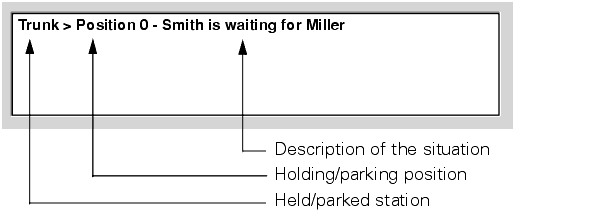
You can retrieve the call from the hold  or park
or park  status by double-clicking the left mouse button on the entry in the call list.
status by double-clicking the left mouse button on the entry in the call list.
Buttons
The most important functions of the optiClient Attendant are mapped on buttons. You can activate these buttons by clicking them with the left mouse button.
Answer Buttons
Call Processing Buttons
Dialing Buttons
Automatic line seizure deactivated/off:
Automatic line seizure activated/on:











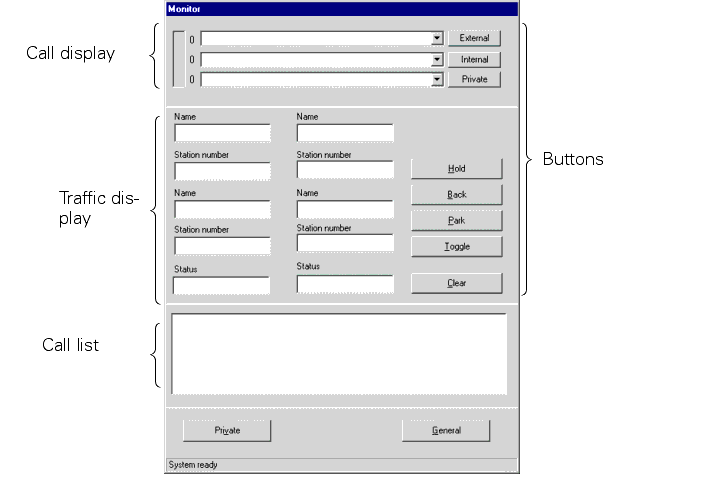
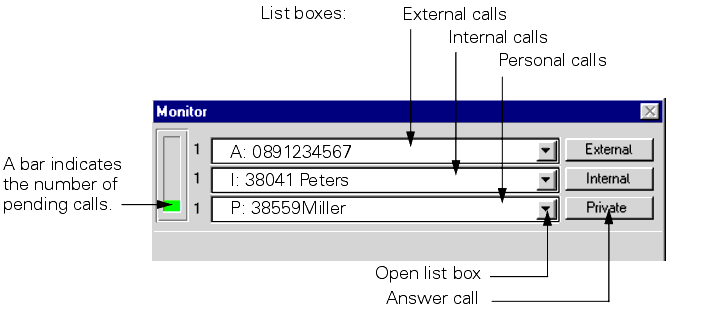
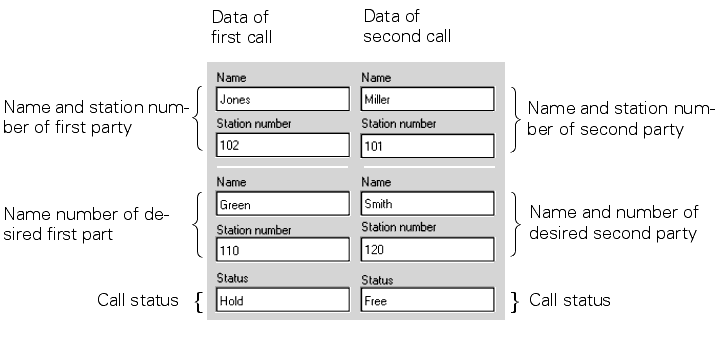
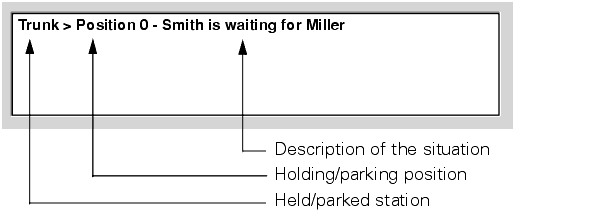
 or park
or park  status by double-clicking the left mouse button on the entry in the call list.
status by double-clicking the left mouse button on the entry in the call list.