
 |
Home |
| optiClient Attendant | |
 |
 |
 |
 |
|
The Busy Lamp Field (BLF) is used for signaling the line status of individual stations (e. g. "external busy") with colors and for convenient and rapid station number dialing.
The busy lamp field has a total of 2400 status keys, which are split between 16 cards. The first two cards are reserved for internal communication platform stations. Cards 3 to 16 can contain stations which are reached via a HiPath AllServe environment.
Every status key, which was assigned to a station  , displays the station's number. When the mouse pointer pauses on the key, the associated name, if available, is displayed in a pop-up window.
, displays the station's number. When the mouse pointer pauses on the key, the associated name, if available, is displayed in a pop-up window.
Depending on the status key color configuration (ask your system administrator), different colors are used to signal the trunk status of the station.
To select a station, click the status key assigned to this station.
The busy lamp field opens automatically when you start optiClient Attendant. If it doesn't appear for some reason, follow the steps below to open it:
You can configure the busy lamp field to open automatically when optiClient Attendant starts up.
|
Step by Step |
|||
|
|
From the File menu, select the Settings option to display the Settings |
||
|
|
Select the BLF tab.
|
||
|
|
Select the BLF Activated box if you want the BFL to open automatically when optiClient Attendant starts up. Leave the BLF Activated box blank if you do not want the BFL to open automatically when optiClient Attendant starts up. |
||

|
Click the OK button to confirm your selection. |
||
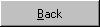
|
Click the Back button to return to the attendant monitor. |
|
To assign status buttons to internal stations, you must label the buttons with the station numbers.
This is possible by:
 |
setting the phone numbers and names of internal stations on the system (cards 1 and 2,  ), ), |
 |
entering station data for a HiPath AllServe environment via a text file (cards 3 to 16,  ) ) |
 |
manual input (possible for all 16 cards). Manual input is only possible in the first two cards in the case of internal station numbers which are actually available in the communication platform. |
|
Step by Step |
||

|
Call the busy lamp field. |
|

|
To open the Station number dialog box, using the left mouse button, simultaneously click the status button to be labeled while pressing the Shift key.
|
|
|
|
Enter the station number and click OK to confirm your entry. The following dialog box opens.
|
|
|
|
Specify, if desired, the name of the station. Confirm with the "OK" button. The station is now saved under this status button. |
|
Step by Step |
|

|
Call the busy lamp field. |

|
Press "Shift" while clicking the right mouse button on the status button of the station to be deleted. The station is deleted from the busy lamp field. |
|
 |
||||
 |
||||
 |
 |
 |
||
| HiPath 3000 - User and Installation Manual - optiClient Attendant | P31003-H1012-C109-1-7619 | Conversion Date: 2002-01-25 | |
| © Siemens AG, München, 2002 | |||